Create and Send a Basic Document
There are two types of documents you can create with WP E-Signature: the basic document and stand alone document.
This article will tell you about our Basic Document and how you can use it to send signing invitations to your signers via email! 😊

What is a basic document?
A basic document is usually a more signer-specific document that you create and send directly to your signer(s) via email. A formal invitation to sign your document will arrive for your signer so they can review and sign the document.
A basic document is an excellent tool that allows you to collect multiple dynamic signatures with WP E-Signature!
How to create a basic document
1. Hover over eSignature > select Add New Document > Basic Document.
2. Type in your signer’s name and email. (Don’t worry if you make a mistake here, as you can edit this information before you send out the document.)

3. Configure additional settings here as desired:
- Use the +Add Signer button to add any additional signers you want to this document.
- Define the signing order by checking Assign Signer Order option and dragging the signers to your desired signing order.
- Use the +CC Button to CC a user on this document to receive a confirmation email whenever the document is signed with access to the signed PDF.
4. Give your document a title and content. Use our Signer Input Fields if you’d like to require your signer to add data directly on the document. When you add a Signer Input Field to this document, you’ll be required to assign this field to a specific signer.
Looking to use a form integration with a document? In this case, a stand alone document is the way to go!

5. Once your content is to your liking, you have one last chance to edit the name and email of your signer(s).
6. Lastly, configure your document options > review your document > and send it out for signature!
Once you send a document out for signature, your signer will receive an email invitation (like the one below) to review and sign the document.
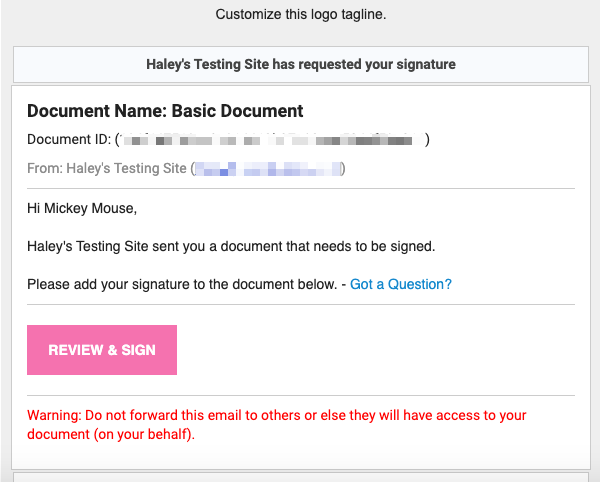
Your signers will click on ‘review and sign’ and get redirected to the document to sign!
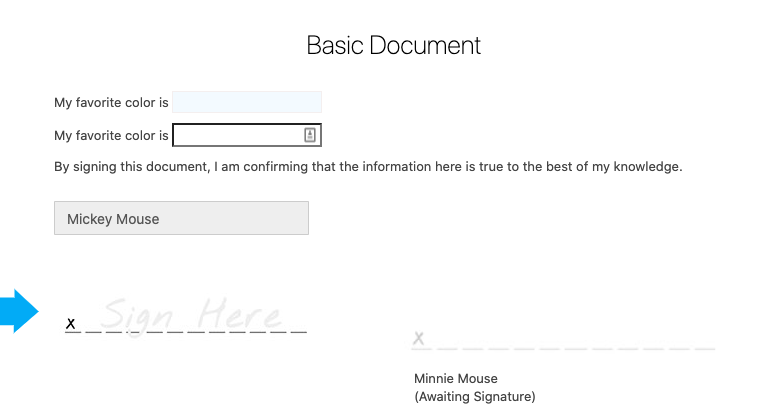
Additional Information
You can use our Document Templates add-on to save the content of a frequently used basic document for future use. Then when you’re ready to send your document again, you can load the template into a basic document and follow the same steps above to send it to your signers.
Using a template for a frequently used basic document can save you a lot of time and is a great way to add some automation to your basic document workflow!
Still have questions? Submit a support ticket here!