Auto Add My Signature Add-On
WP E-Signature’s Auto Add My Signature add-on allows you (the document owner) to easily add your saved signature to any document with a simple tick of a button. 😊
This add-on is particularly helpful to use on your public-facing stand alone documents that require your signature, but you don’t have time to endorse manually.
To use this feature, first visit E-Signature > Add-ons > find Auto Add My Signature > enable.

1. Visit E-Signature > Settings > verify the details you have saved as the Admin First and Last Name.
2. Select the signature field > draw your signature or choose a font for a typed signature > Adopt & Sign > publish settings.
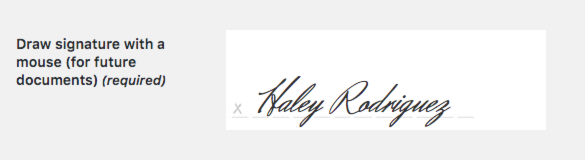

3. When creating a new document or editing an existing one, scroll down to the document options > check Automatically add my (Haley Rodriguez) signature to this document.

4. Add your signature to this document by selecting Agree & Sign > publish your document > and preview it to see your signature.

And viola! That’s how easy it is to automatically add your signature to a document with WP E-Signature.
Reauthorizing your signature
If you need to reauthorize your signature, you can do so at any time if you edit your document > deselect "Automatically add my signature to this document" > Publish.
Then, edit your document again > select "Automatically add my signature to this document" > authorize your signature in the pop-up > Publish.
This will update your signature to the one currently in your settings and will update the date that displays under your auto-added signature on your document.

Still have questions? Connect with a support hero here.