WP E-Signature's Dropbox Sync add-on
WP E-Signature’s Dropbox Sync Add-on allows you to automatically (some might say magically) save a PDF copy of your signed documents to your own Dropbox account!
Before we get started, check your PHP version as Dropbox requires a PHP version of 7.2.5 or higher.
How to set up Dropbox Sync
1. Navigate to your WP backend > E-Signature > add-ons > find Dropbox Sync > Enable.

2. Once you have the Dropbox Sync add-on enabled, hover over E-Signature > Settings > Customization.
3. To link your Dropbox account to E-Signature, select Authorize under the Misc Options.
4. Once you select Authorize a pop-up will collect your Dropbox login information to link your Dropbox account with E-Signature.
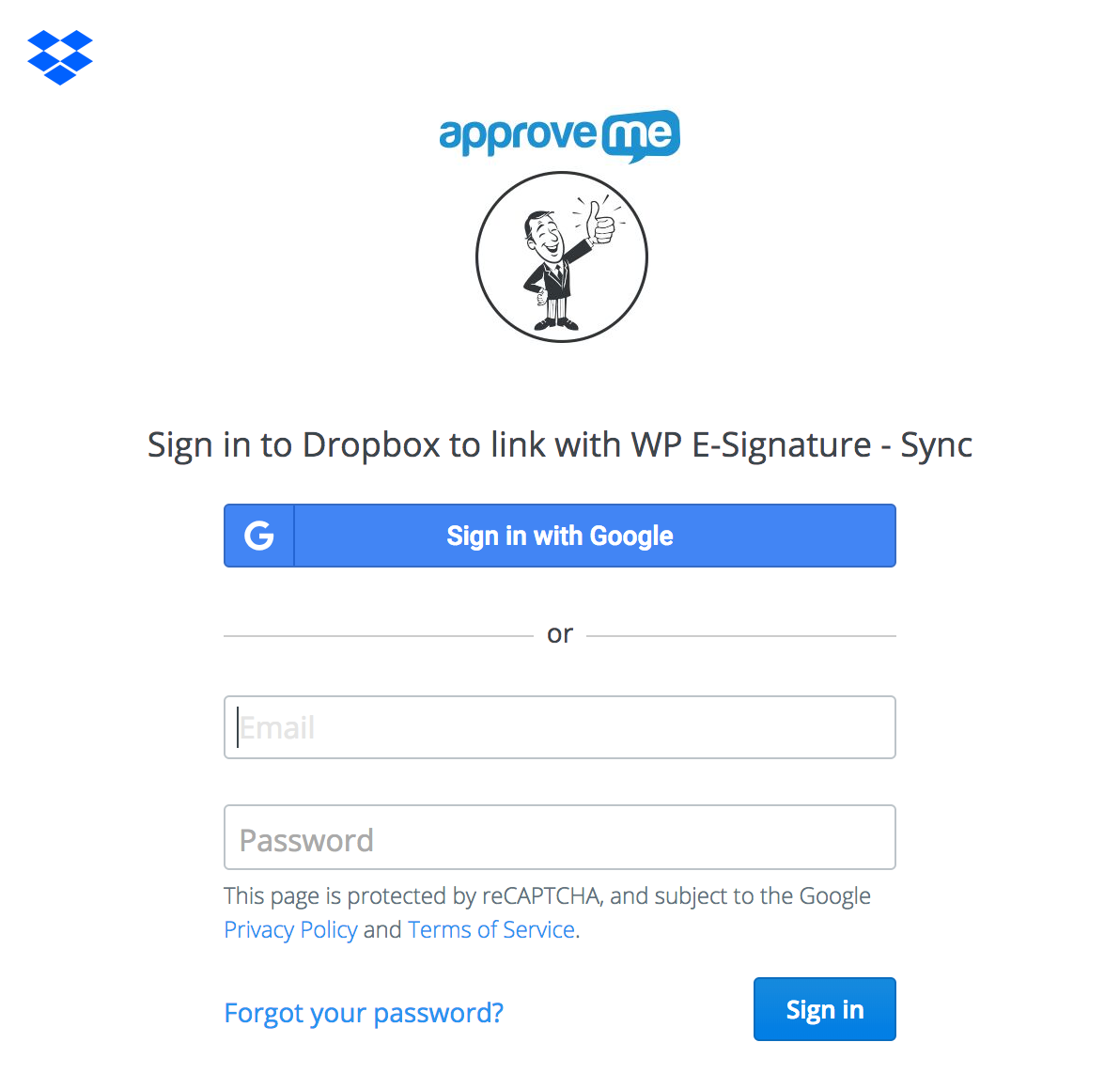
5. Type in the email and password associated with your Dropbox account and select Allow.
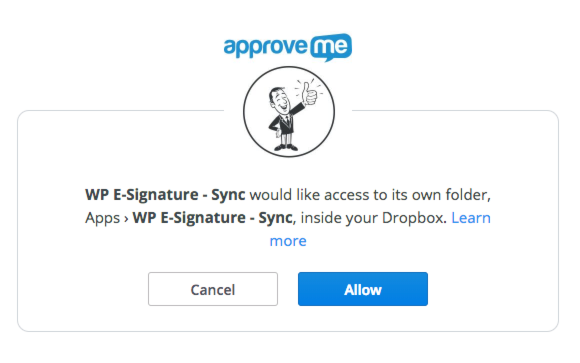
6. If your credentials are correct, you will receive a code to finish the process. Copy the code and click back to your main page to paste your access code in the code field. Then scroll to the bottom of the page to save.

After you save your settings, you will see some useful information in the display. It will tell you how much space you have left in your Dropbox account and give you the option to ‘Unlink your account.

Additional Dropbox Sync info and tips
Once you have authorized your Dropbox Sync add-on, every document you create will automatically have the “Sync PDF to Dropbox once the document is signed by everyone” option pre-checked.
You do have the option to un-check this setting before sending the document out for signature. You can find this option under your Advanced Document options.

After your documents are signed by all parties, the signed PDF is automatically sent to a folder in your Dropbox account. You can find your documents under Files > Apps > WP E-Signature Sync.

And there you have it! A quick, easy way to automatically save your signed PDFs to a Dropbox account!
Still have questions? Submit a support ticket here!